GREENT User Guide
The Global Routing Energy and Emissions Network for Transportation (GREENT) is a web-based tool that helps evaluate energy, emissions, and efficiency strategies across intermodal freight routes.
Case Studies
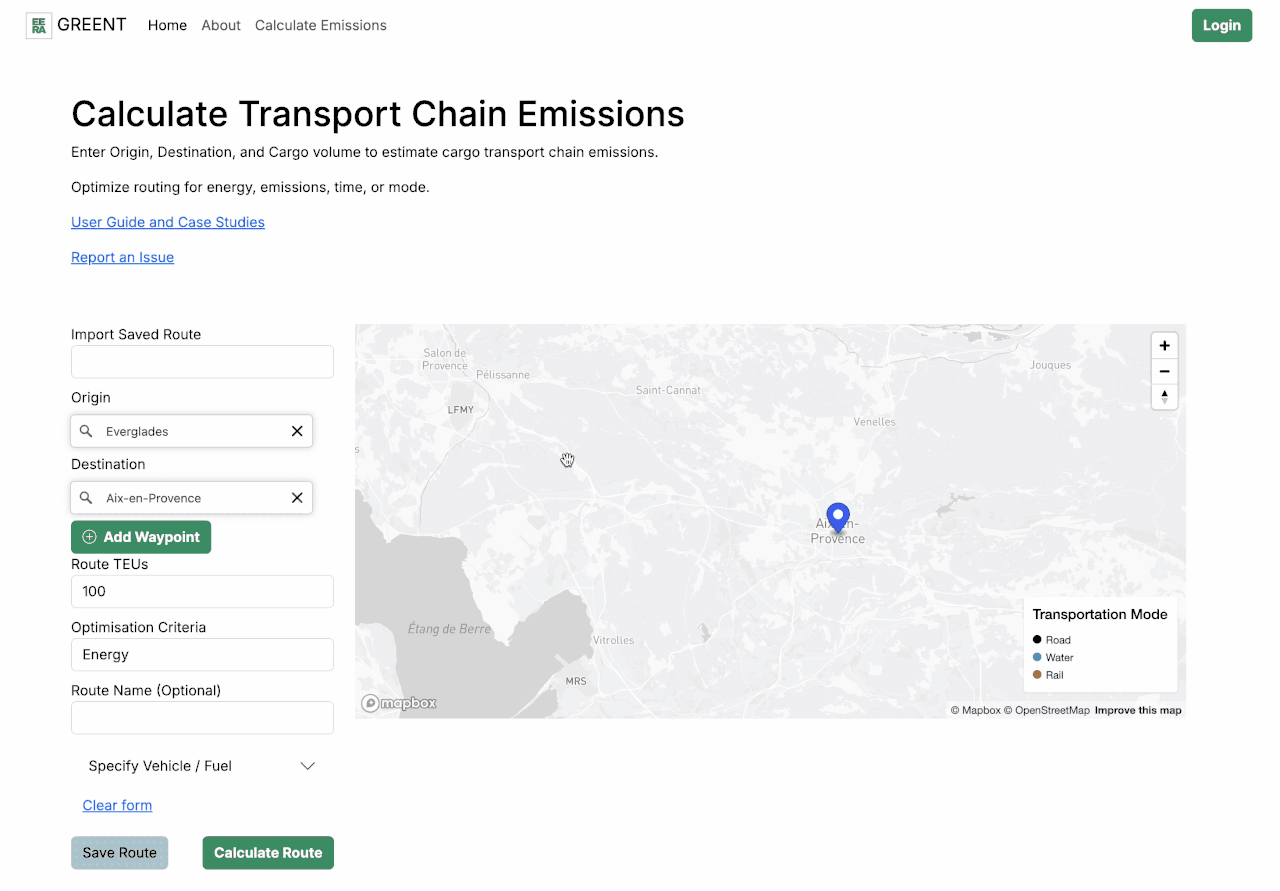
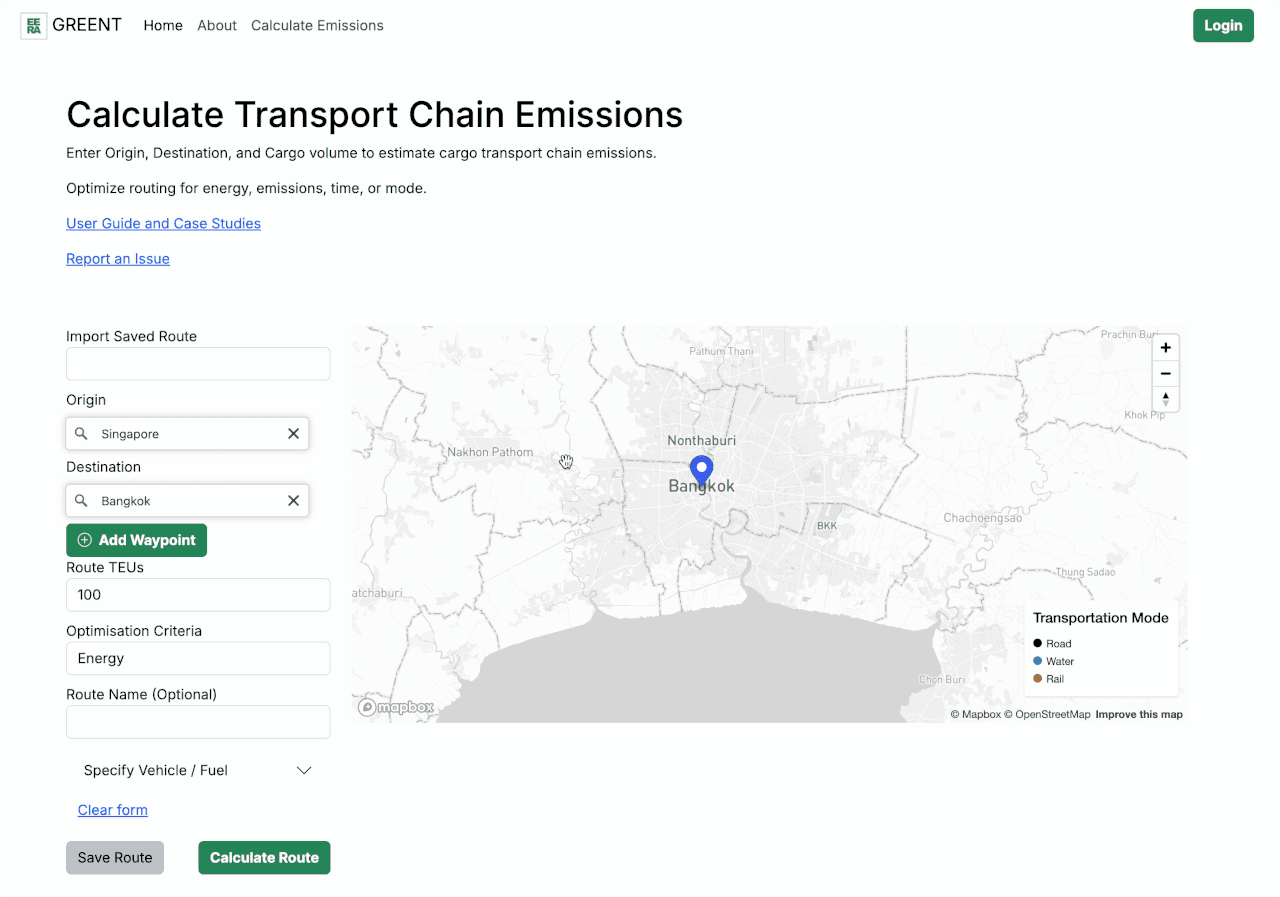


Registration and Login
The site is best navigated on a desktop computer or laptop, due to the Routing Tool’s interactive features and data entry requirements. While users can access most features without logging in, registration and sign-in are highly recommended to save routes, store data, and easily return to previous work. User accounts can store inputs for vehicles/vessels, fleets, fuels, and routes, allowing users to reflect their real-world operations or explore scenarios for future operations.
To begin registration, navigate to the top right-hand corner of the site and select Login. The site will redirect to the Sign In page. Click New User? Click to Register to navigate to new user registration.
Registration requires a username, email, and password. Your preferred password must be provided twice to minimize the chance of typos when creating your account, preventing login issues in the future. After registration, you will be returned to the Sign In page to begin the login process, outlined in the next section User Login. You will not receive a verification email, there are no additional steps to register your new account.
To access your previously registered account, navigate to the top right-hand corner of any page and select Login. On the Sign In page enter the Username and Password previously registered with your account.
Check the Remember Me toggle to stay logged into your account on your device and its current browser. This saves time when accessing your account from a trusted device, without having to enter your username and password on each visit. If you are using a public or shared device, that others have access to, it is not recommended to select Remember Me.
If you have forgotten your password, suspect unauthorized access to your account, or cannot complete the steps for User Login, users can reset their password from the Sign In page. Below the username and password inputs, users will see: Forgot your password? Click to Reset. Click this link to navigate to your account password reset and enter the email associated with your account and then select the Request Password Reset button. You will receive an email with a link and instructions to reset your password.
If you do not receive the email within a few minutes, please check your spam folder and/or confirm that you correctly submitted your reset request. Incorrectly entered emails will see an error message on the Reset Password page: “User email does not exist. Please check the email and try again.”
If you have not requested a password reset or have managed to access your account with your previous password, you can simply ignore the email and its message then return to navigating the GREENT site.
Emissions Page - Routing Tool
Through the GREENT Emissions page, users can navigate the Routing Tool to calculate life cycle (well-to-wheels and/or -wake) emissions. Users can analyze their intermodal freight flow across a global network of roads, railways, and waterways, connected through ports and intermodal terminals. Accounting for regional market differences worldwide, the routing tool can adjust for various conventional and alternative fuels across different ship types, railroad locomotives, and truck sizes. Emissions are estimated based on energy use and fuel-specific emission factors, ensuring compliance with ISO 14083, EN 16258, and EPA MOVES emission modeling standards.
Your privacy is critically important when using GREENT. All of your data inputs saved within the GREENT Routing Tool is treated securely and confidentially.
The following sections will help you navigate through the GREENT Routing Tool.
Upon navigating to the Emissions page, users will see the Routing header above the GREENT model. Here, users can enter travel-specific data for route selection and emissions analysis.
Data input fields include:
- Import Saved Route - Here the user can choose from a list of previously saved routes (requires login)
- Origin [🔎Search] - Start typing a port name, city, or address, and a list of matching locations will appear. Simply click on a suggestion from the dropdown to select it.
- Destination [🔎Search] - Start typing a port name, city, or address, and a list of matching locations will appear. Simply click on a suggestion from the dropdown to select it.
- Add Waypoint - Adds a new text box [🔍Search] to set additional locations along the route. The limit is three additional waypoints (five total stops).
- Route TEUs - Enter the number of TEUs being shipped along the route. This input helps the tool accurately account for cargo volume and compare energy use, emissions, and efficiency across different transportation modes.
- Optimisation Criteria - Choose from energy use, travel time, or emissions, based on what matters most for your route. The tool will prioritize routes that offer the strongest improvement in the selected area.
- Route Name (Optional) - The user can name a route to easily identify and return to it later, useful if comparing multiple routes and/or saving results for future reference.
- Specify Vessel / Fuel ▾ - For each mode—ship, truck, and rail—the user can specify the vessel or vehicle type and the fuel type.
- Ship Type ▾
- Ship Fuel ▾
- Truck Type ▾
- Truck Fuel ▾
- Rail Type ▾
- Rail Fuel ▾
- Save Route - Allows the user to save all entered inputs to their account. This enables the route to be revisited and recalculated later, without re-entering information.
- Calculate Route - Once all inputs are complete, selecting this button runs the tool and generates results based on the chosen locations, cargo, modes, and fuels.
Users can report navigation difficulties or errors encountered while entering or computing routes and freight operations by clicking on the Report an Issue link. This will redirect the user to to a bug reporting form for GREENT, where details can be submitted to the site developers, including:
- Error Type - select more or one boxes that describe the problem
- Severity Level - ranked on a scale of 1 to 5, with 1 being minor and 5 being critical
- URL of the page - to indicate where the site error occurred
- Origin coordinates - if error occurs during routing, provide the input start point
- Destination coordinates - if error occurs during routing, provide the input end point
- Description - users can (no character limit)